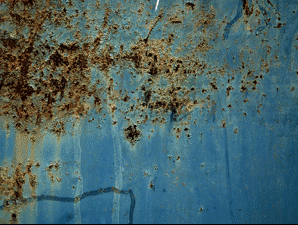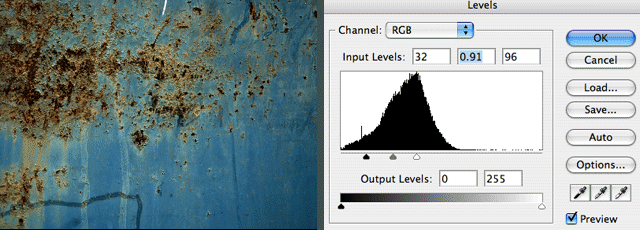The Tutoria -Part One: Making a grung Brush
Lasso Tool
What is the short cut for the Lasso tool
What is the short cut for the Brush tool
Steps>
|
Download Image (right click)
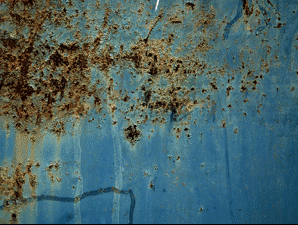
Try to make a selection using the lasso
|
Image>Adjustment
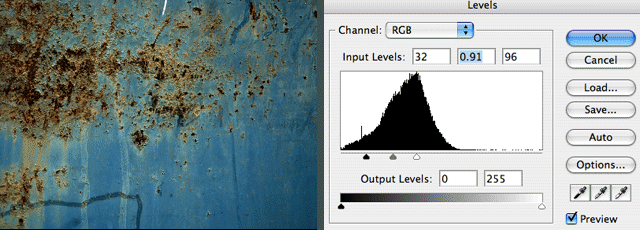
-
Desaturate your image : Image > Adjustments > Desaturate (command/control + shift + u).
-
Then you play with the levels : Image > Adjustments > Levels (command/control + l).
-
Drag the outer sliders more towards the middle, so you get a more back and white effect.
-
Make sure you don't exaggerate, make sure there are some grey areas left.
SAVE as Grunge
|